How to Create a Virtual Network (VNet) in Azure: A Comprehensive Guide
Virtual Networks (VNets) are the foundation of network infrastructure in Azure. This guide will walk you through creating an Azure VNet step by step, helping you set up a secure and efficient network environment.
Why Create a VNet in Azure?
Virtual Networks provide:
- Isolation for your Azure resources
- Secure communication between services
- Connection to on-premises networks
- Network segmentation and control
Prerequisites
Before you begin, ensure you have:
- An Azure account
- Subscription access
- Basic networking knowledge
Step-by-Step Guide to Creating a VNet via Azure Portal
Step 1: Sign in to Azure Portal
- Open the Azure Portal (portal.azure.com)
- Log in with your credentials
- Click on “Create a resource”
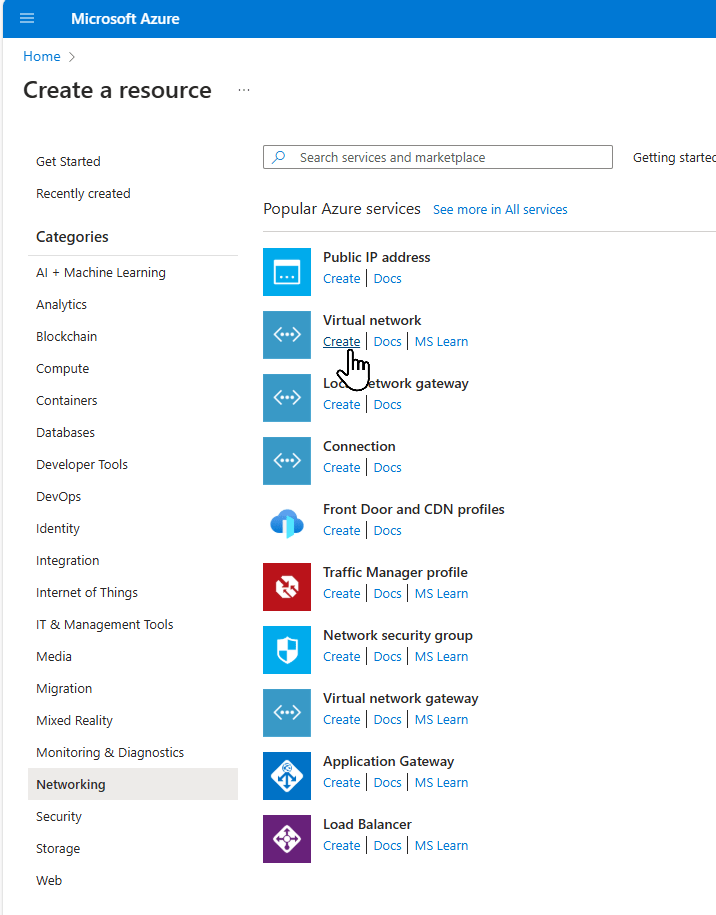
Step 2: Navigate to Virtual Network
- Select “Networking”
- Click on “Virtual network”
- Choose “Create”
Step 3: Configure Basic Settings
- Select your subscription
- Choose or create a resource group
- Enter a name for your VNet
- Select the region
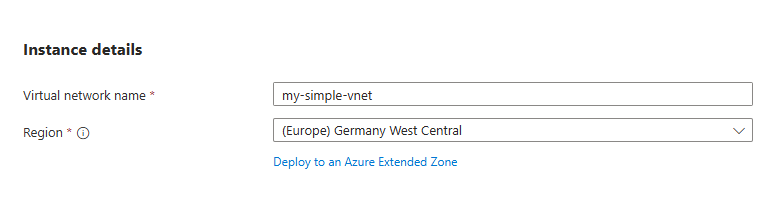
Step 4: Define IP Address Space
- Set the address space (e.g., 10.0.0.0/16)
- Add subnet configurations
- Define subnet address ranges
Here i am adding one public subnet
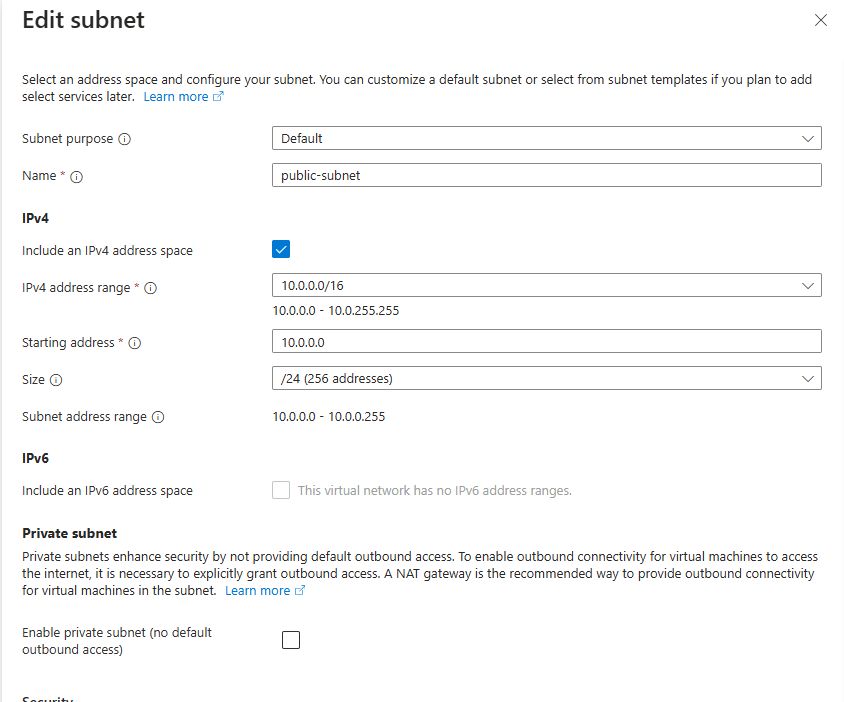
And then i am adding a private subnet where resources do not have direct internet access.
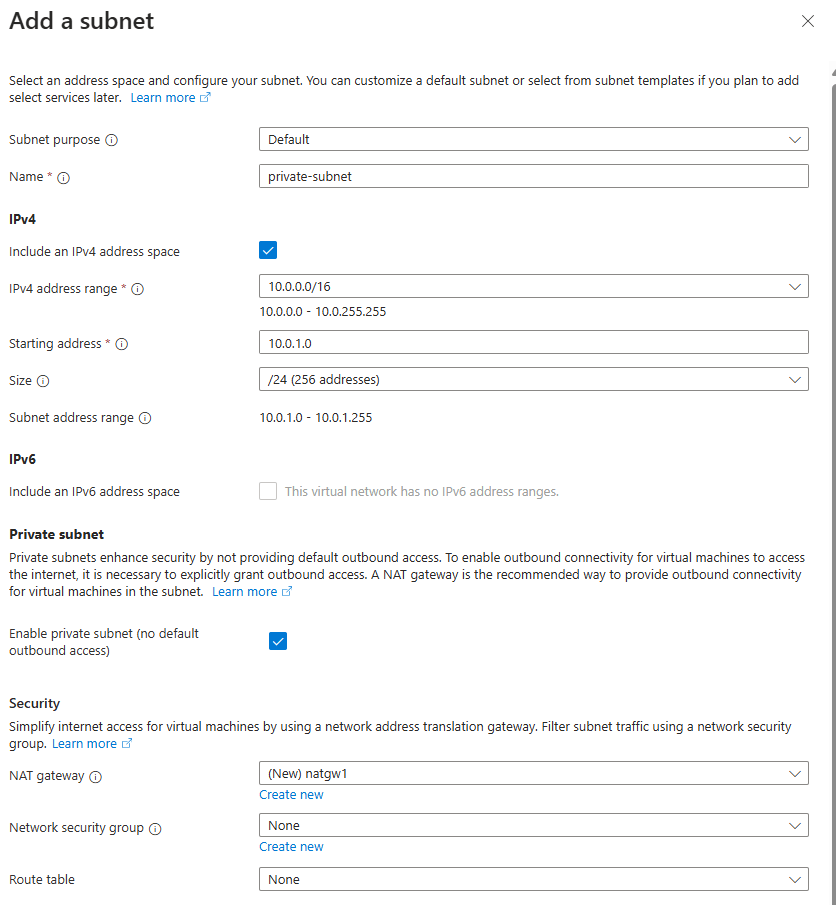
Step 5: Additional Settings (Optional)
- Configure DDoS protection
- Set up service endpoints
- Configure network security groups
- Add routing tables
Step 6: Review and Create
- Review your configuration
- Click “Create“
- Wait for deployment to complete
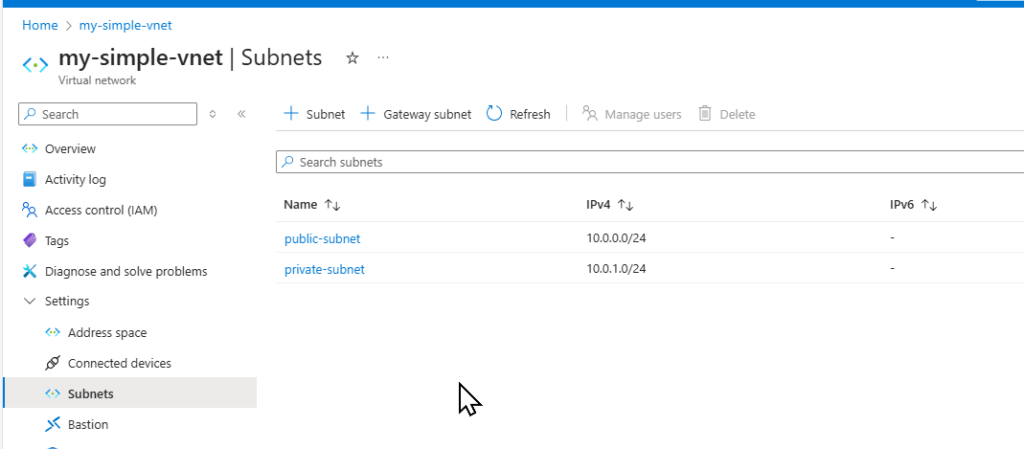
Best Practices
- Use non-overlapping IP ranges
- Implement proper subnet segmentation
- Use network security groups
- Enable Azure DDoS protection
- Regularly review network configurations
Pricing
There’s no charge for using Azure Virtual Network. It’s free of cost. Standard charges apply for resources, such as VMs and other products
FAQ Section
Q1: What is a VNet in Azure?
A VNet is a logically isolated section of the Azure network where you can launch Azure resources and configure network connectivity.
Q2: How many VNets can I create?
By default, you can create up to 50 VNets per subscription, which can be increased by contacting Azure support.
Q3: Can I connect VNets?
Yes, you can use VNet peering or VPN gateways to connect multiple VNets.
Q4: Is there a cost for creating a VNet?
Creating a VNet is free. You only pay for the resources deployed within the VNet.
Q5: How do I secure my VNet?
Use network security groups, configure firewall rules, and implement Azure security center recommendations.
Conclusion
Creating a VNet in Azure is straightforward when you follow these steps. Proper network design ensures secure and efficient cloud infrastructure.
Ready to optimize your Azure networking? Start creating your VNet today!





