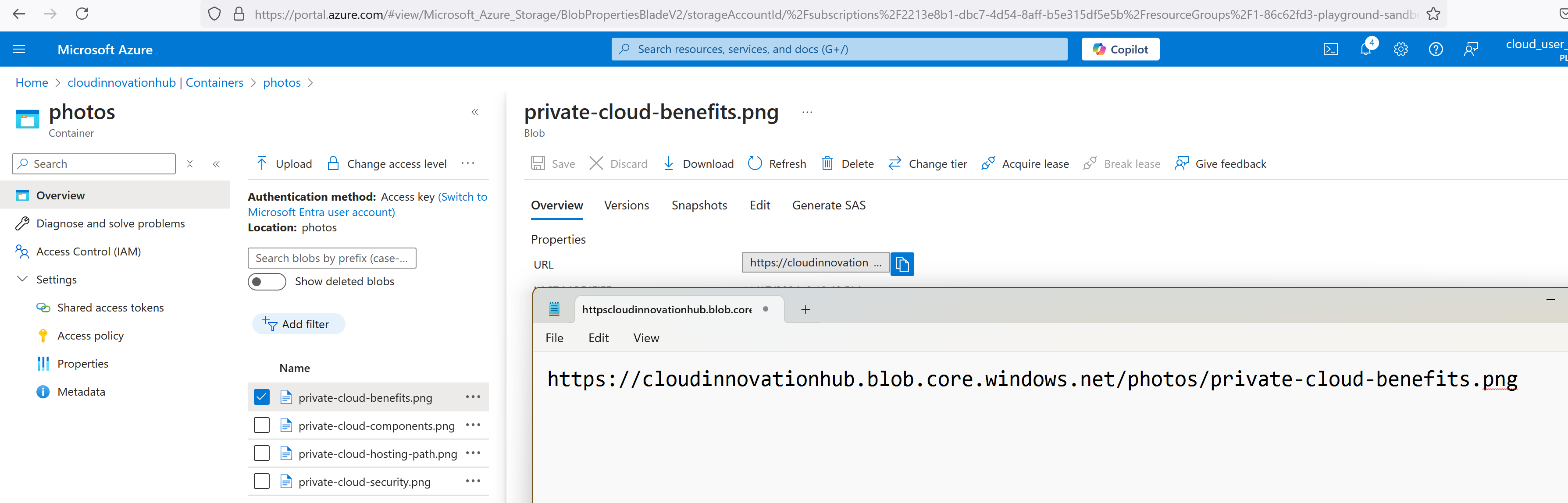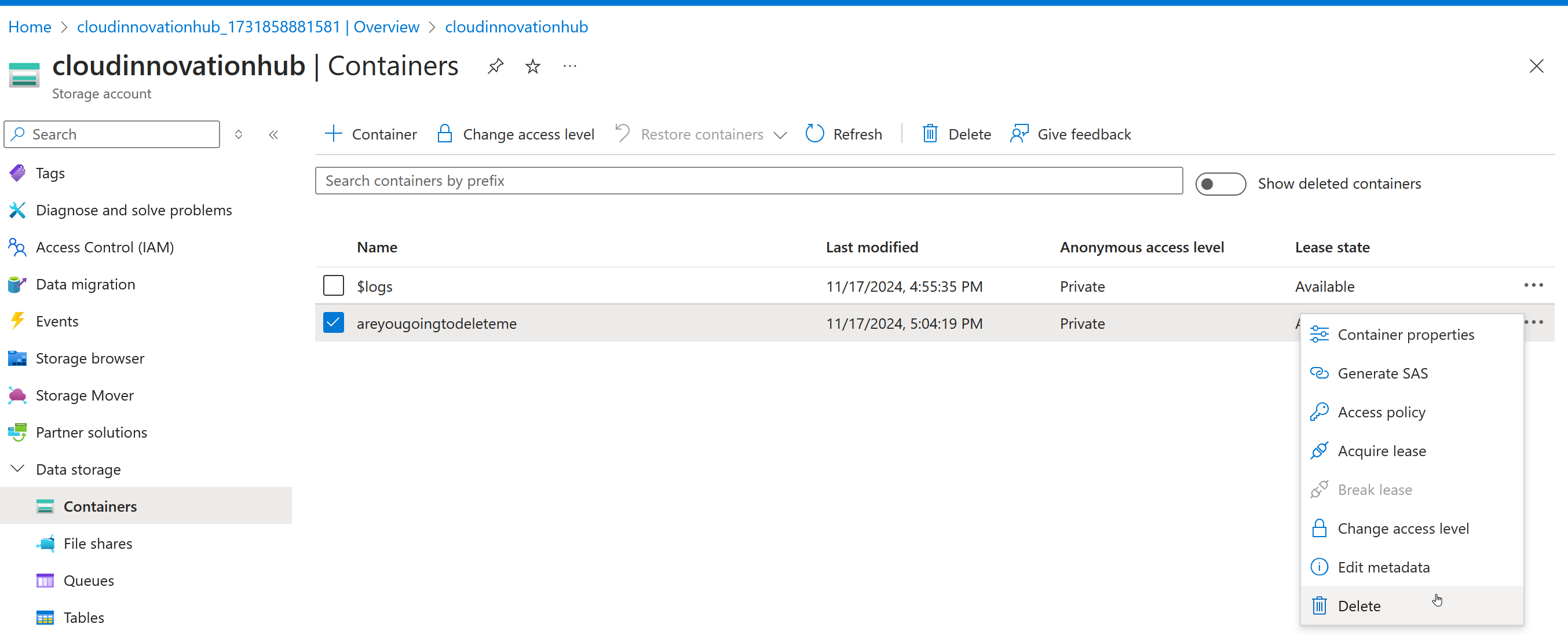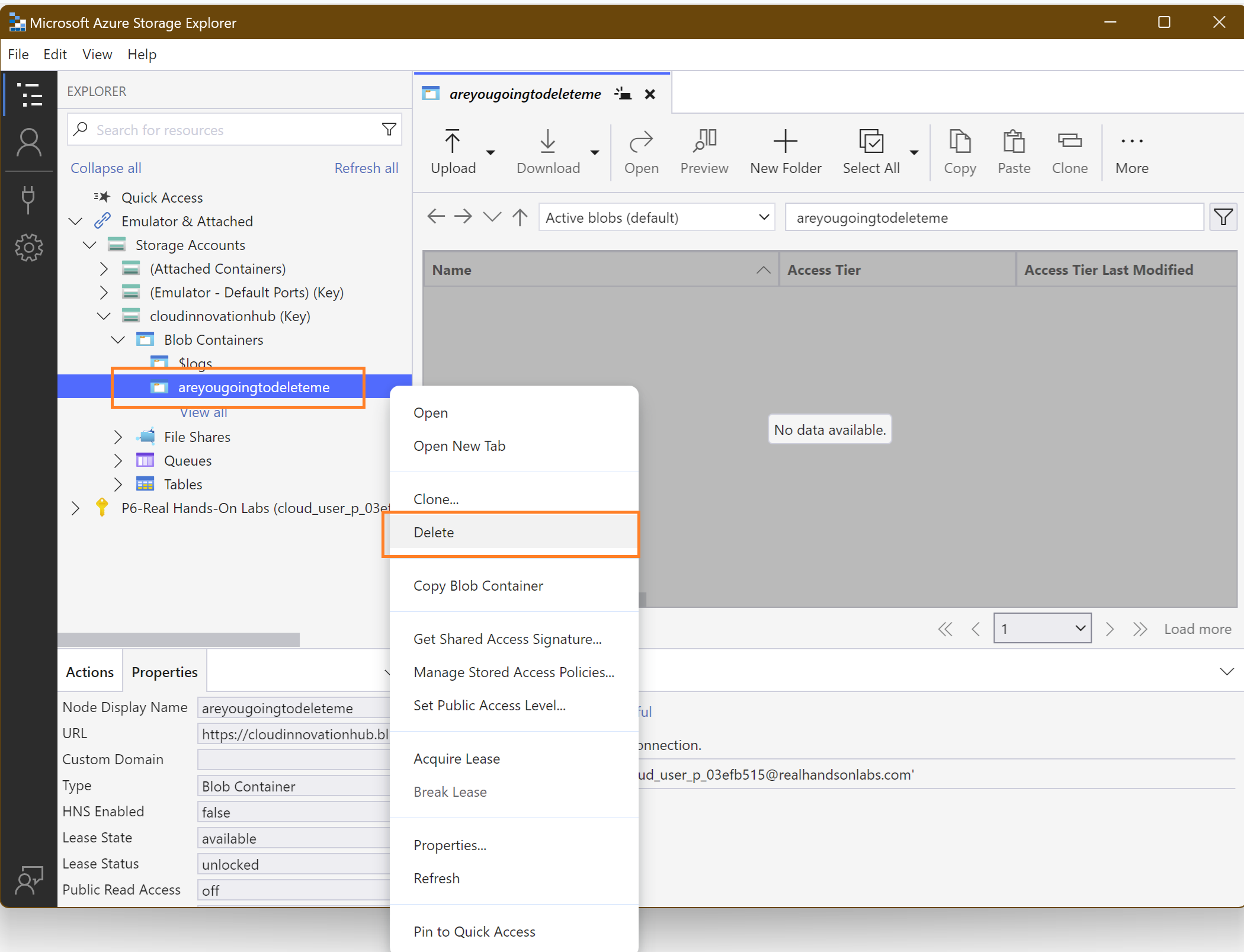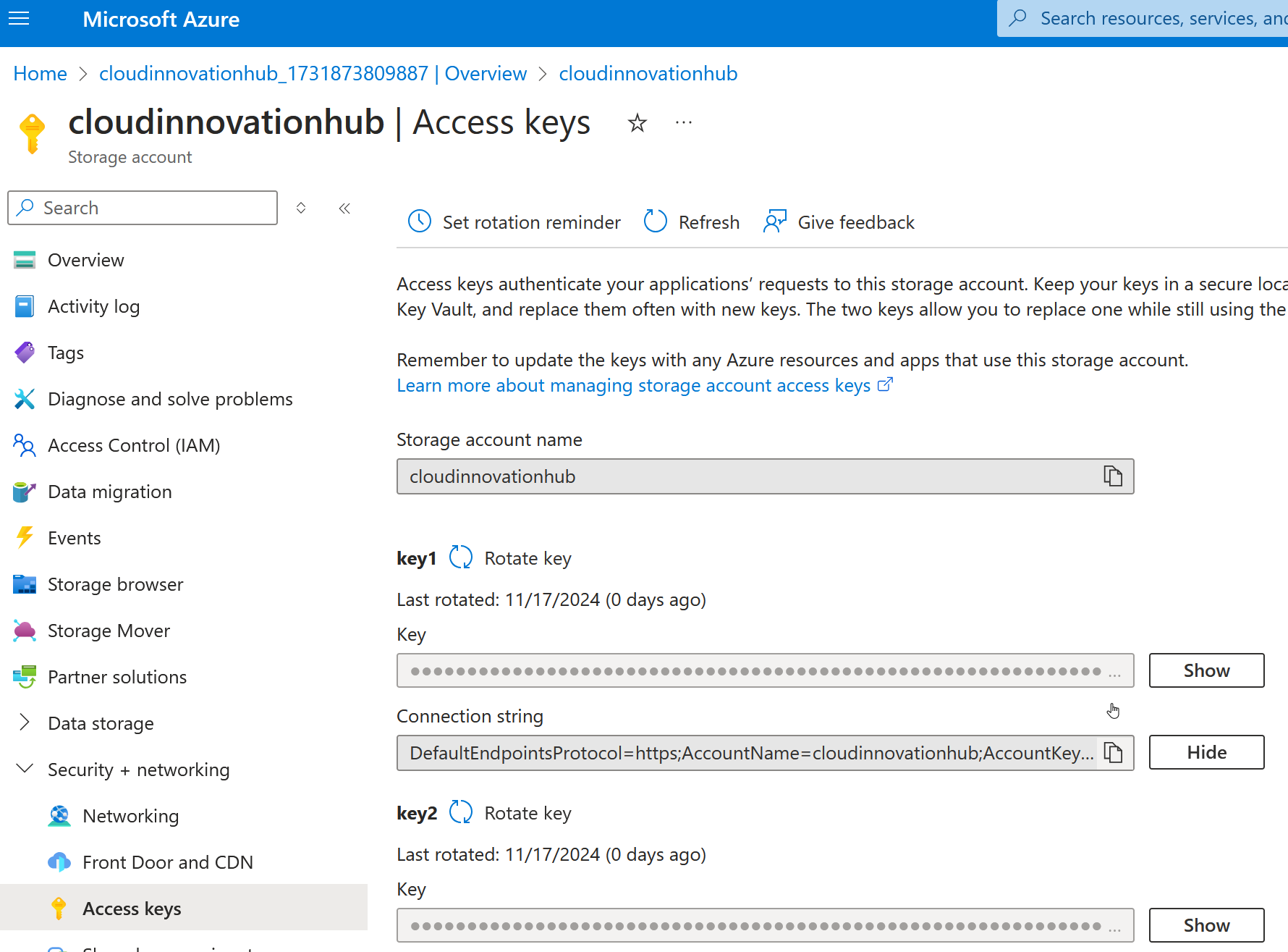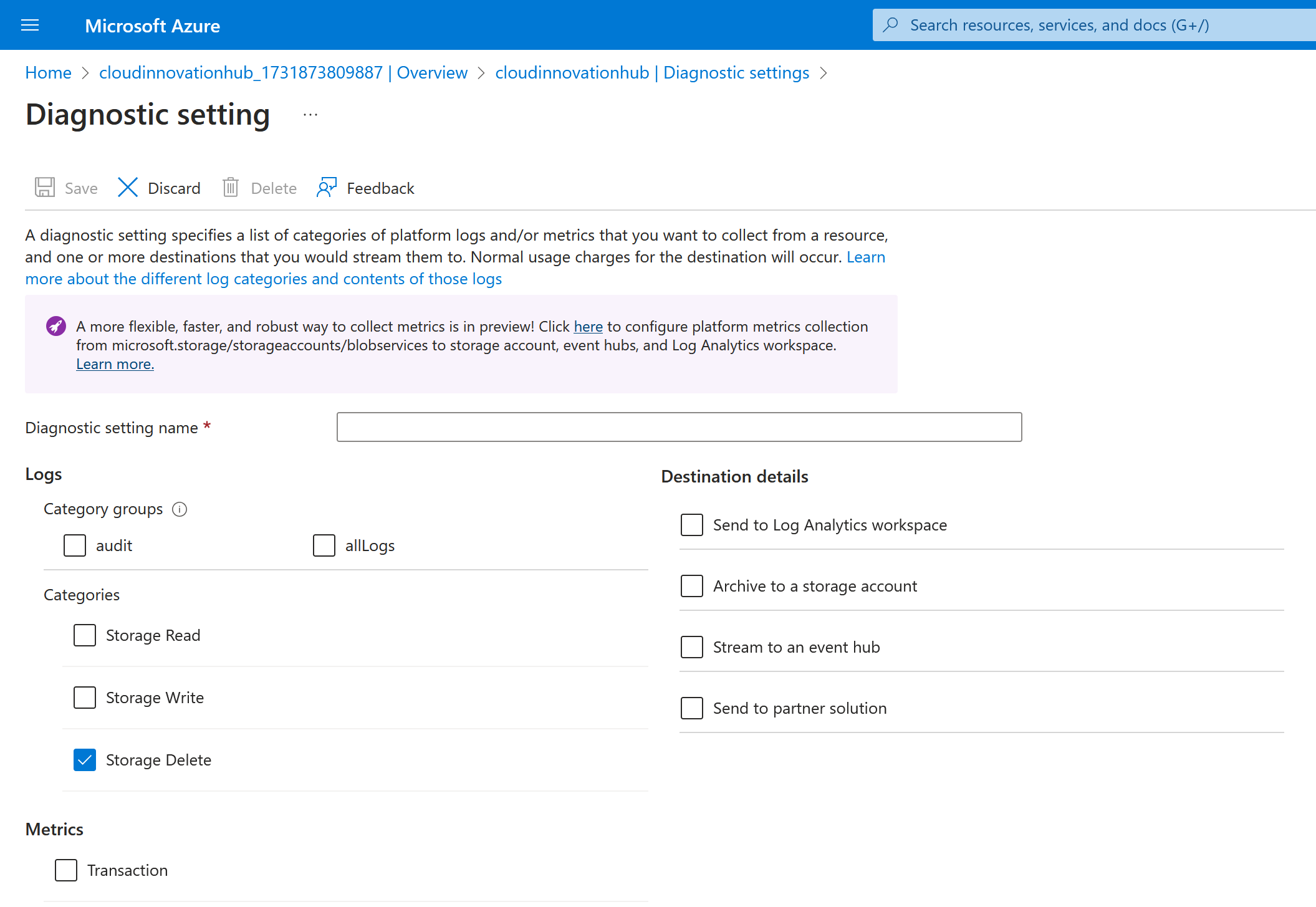How to Delete a Folder in Azure Blob Container: Complete Guide
Need to delete a folder in your Azure Blob container? While Azure Blob Storage doesn’t have a traditional folder structure, we’ll show you multiple ways to delete folder-like prefixes and their contents. Let’s explore each method step by step.
Understanding Azure Blob Folders
Before we start, it’s important to know that Azure Blob Storage doesn’t have actual folders. What looks like folders are actually part of the blob name (prefix). For example, in photos/2024/image.jpg:
photos/2024/is the prefix (virtual folder)image.jpgis the blob name
Method 1: Using Azure Portal (Console)
The easiest way to delete a folder is through the Azure Portal:
- Sign in to the Azure Portal
- Navigate to your Storage Account (you need an storage account)
- Click on Data Storage -> then “Containers”
- Open your target container
- Browse to the folder you want to delete
- Click the three dots (…) next to the folder on the right hand side
- Select “Delete”
- Confirm the deletion
Method 2: Using Azure CLI
For automation and scripting, use Azure CLI:
# Delete all blobs with a specific prefix
az storage blob delete-batch \
--source container-name \
--account-name your-storage-account \
--pattern "folder-name/*"
# Example: Delete the 'photos' folder
az storage blob delete-batch \
--source mycontainer \
--account-name mystorage \
--pattern "photos/*"Method 3: Using Azure PowerShell
PowerShell users can use these commands:
# Connect to Azure (if not already connected)
Connect-AzAccount
# Set variables
$storageAccount = "your-storage-account"
$containerName = "your-container"
$folderName = "folder-to-delete"
# Get storage context
$context = (Get-AzStorageAccount -ResourceGroupName "your-resource-group" -Name $storageAccount).Context
# Delete all blobs with the folder prefix
Get-AzStorageBlob -Container $containerName -Context $context -Prefix "$folderName/" | Remove-AzStorageBlobMethod 4: Using Azure Storage Explorer
Azure Storage Explorer provides a GUI alternative:
- Download and install Azure Storage Explorer , it is a Desktop Application
- Connect to your storage account
- Navigate to your container
- Right-click the folder
- Select “Delete”
- Confirm the deletion
Method 5: Using .NET Code
For developers, here’s a C# example:
Azure Blob Storage Connecting String is in this format “DefaultEndpointsProtocol=https;AccountName=<your-account-key>;AccountKey=<your-account-key>;EndpointSuffix=core.windows.net“
You can get the key from Azure Portal, but in your application properly manage this connection because it contains secret values.
using Azure.Storage.Blobs;
public async Task DeleteFolder(string connectionString, string containerName, string folderPath)
{
var container = new BlobContainerClient(connectionString, containerName);
await foreach (var blob in container.GetBlobsAsync(prefix: folderPath))
{
await container.DeleteBlobAsync(blob.Name);
}
}Best Practices and Tips
- Backup Important Data
- Always backup important files before deletion
- Deletion is permanent unless soft delete is enabled
- Use Soft Delete
- Enable soft delete for accidental deletion protection
- Recover deleted blobs within the retention period
- Performance Considerations
- Deleting large folders might take time
- Use batch operations for better performance
- Consider async operations for large deletions
- Security
- Ensure proper permissions before deletion
- Use managed identities when possible
- Monitor deletion operations
Common Issues and Solutions
Problem: Deletion Taking Too Long
Solution:
- Use batch operations
- Break large folders into smaller chunks
- Consider parallel deletion for large datasets
Problem: Permission Errors
Check for:
- Storage account access keys
- SAS token permissions
- RBAC roles
- Network access rules
Monitoring and Logging
Enable Azure Storage Analytics to track deletions:
- Go to your storage account
- Click on Monitoring and then -> “Diagnostic settings”
- Enable logging for delete operations
- Configure where to send the logs
Conclusion
While Azure Blob Storage doesn’t have true folders, you can easily delete folder-like structures using various methods. Choose the approach that best fits your needs:
- Azure Portal for manual operations
- CLI/PowerShell for automation
- Storage Explorer for desktop management
- SDK for application integration
Remember to always verify the contents before deletion and ensure you have proper backups of important data.