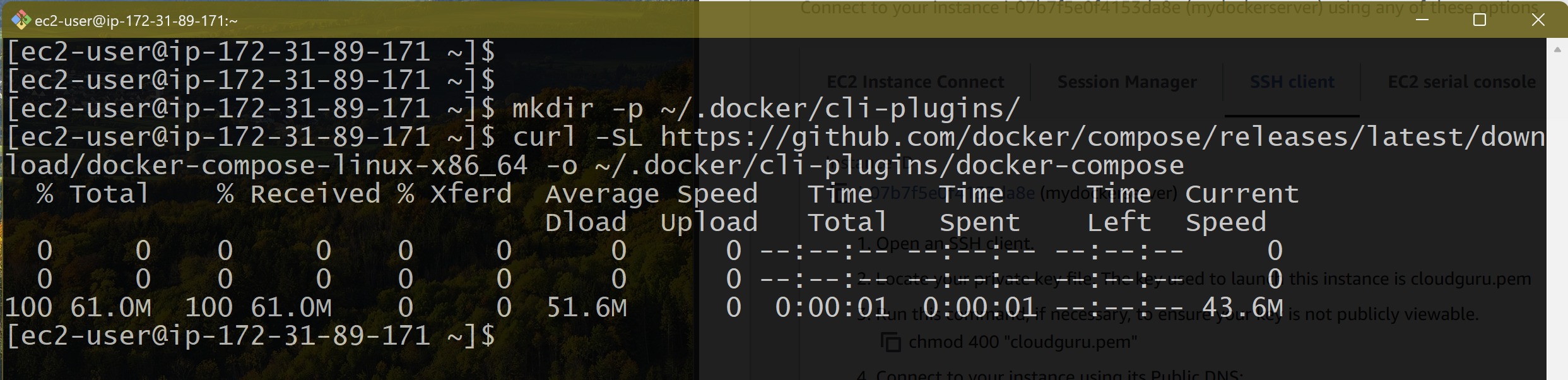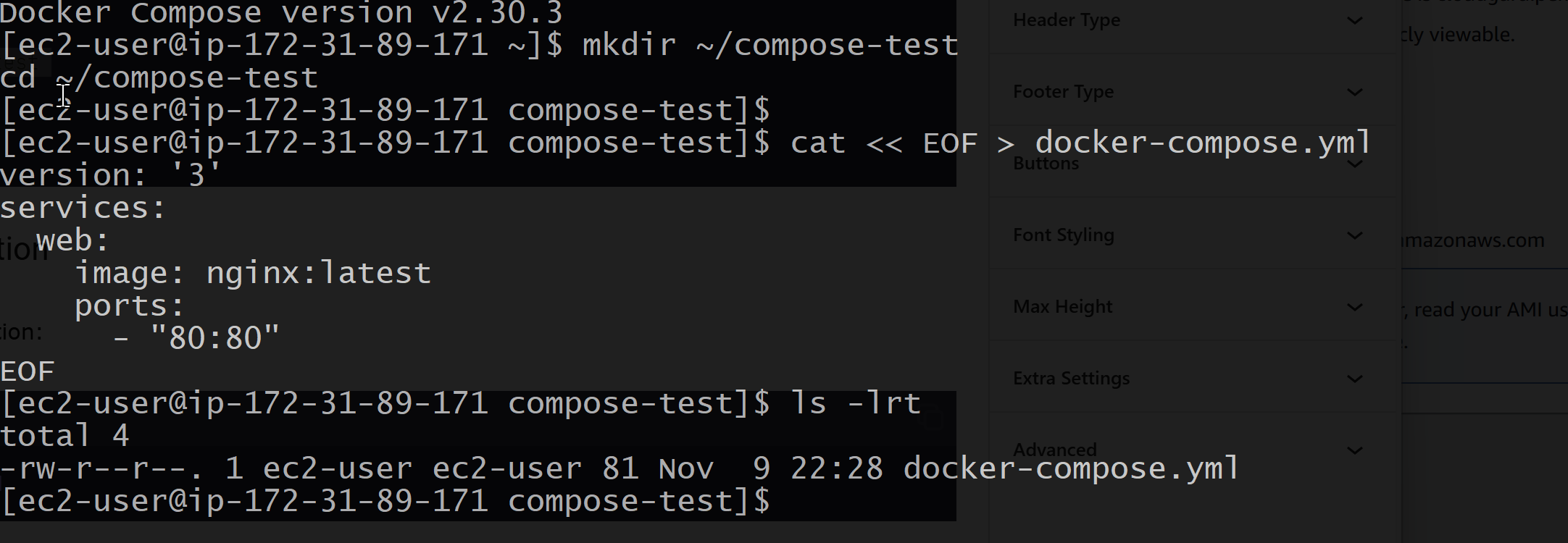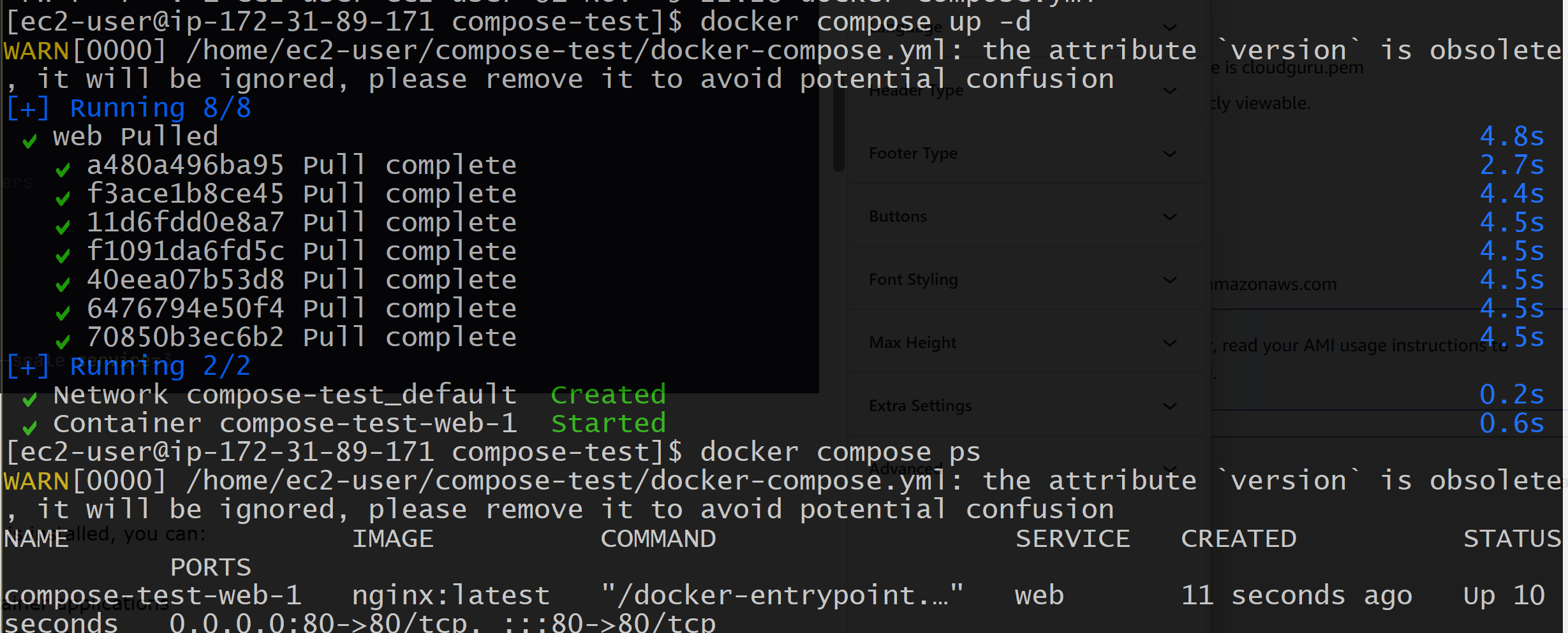How to Install Docker Compose on Amazon EC2 Linux: A Step-by-Step Guide
Docker Compose is an essential tool for defining and running multi-container Docker applications. This guide will walk you through installing Docker Compose on your Amazon EC2 Linux instance.
Prerequisites
- An running Amazon EC2 instance with Amazon Linux 2
- Docker already installed and running (see previous guide)
- SSH access to your EC2 instance
- Sudo privileges on the instance
Installation Steps
1. Download Docker Compose
First, create a directory for the Docker Compose binary and download it:
# Create directory for docker-compose
mkdir -p ~/.docker/cli-plugins/
# Download the latest version of Docker Compose
curl -SL https://github.com/docker/compose/releases/latest/download/docker-compose-linux-x86_64 -o ~/.docker/cli-plugins/docker-compose2. Set Execute Permissions
Make the binary executable:
chmod +x ~/.docker/cli-plugins/docker-compose3. Verify the Installation
Check if Docker Compose is installed correctly:
docker compose version4. Create a Test Configuration
Let’s create a simple test to ensure Docker Compose works properly:
# Create a test directory
mkdir ~/compose-test
cd ~/compose-test
# Create a docker-compose.yml file
cat << EOF > docker-compose.yml
version: '3'
services:
web:
image: nginx:latest
ports:
- "80:80"
EOF5. Test the Installation
Run your test configuration: It will download the docker image if it does not exist in your EC2 instance then it will run the container.
docker compose up -dTo stop the test container:
docker compose downCommon Issues and Solutions
- Permission Denied: If you get permission errors, check that:
- The binary is executable
- Your user has proper Docker permissions
- Command Not Found: Ensure that:
- The binary is in the correct location
- Your PATH includes the binary location
Using Docker Compose
Here’s a quick reference for common Docker Compose commands:
# Start services
docker compose up -d
# Stop services
docker compose down
# View running containers
docker compose ps
# View logs
docker compose logs
# Scale services
docker compose up -d --scale service=3Next Steps
Now that Docker Compose is installed, you can:
- Create complex multi-container applications
- Define your infrastructure as code
- Manage application lifecycle
- Set up development environments
Conclusion
You now have Docker Compose installed on your Amazon EC2 Linux instance. This tool will help you manage multi-container applications efficiently. Remember to check the official Docker Compose documentation for more advanced usage and best practices.
Happy containerizing!